Browsee Integration with Google Analytics
Browsee helps integrate with GA to help you to visualize the sessions of live or past users on your website.
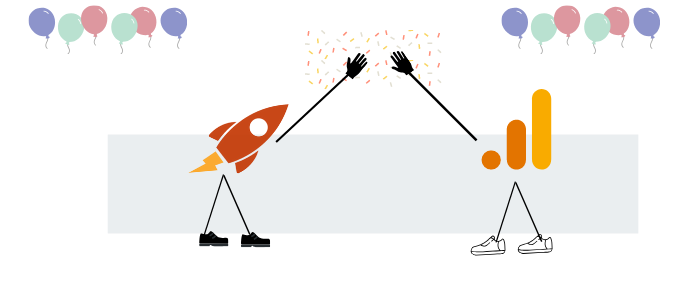
How does Browsee integrate with Google Analytics?
- Make sure than you have an account for both Google Analytics and Browsee.
- Also, you need to have GA and Browsee's JS snippet integrated on your website.
- Once, you have completed step 1 and step 2, please go to "Other Products" in Browsee's Account page where you can enable or disable your GA integration with Browsee with just a button.
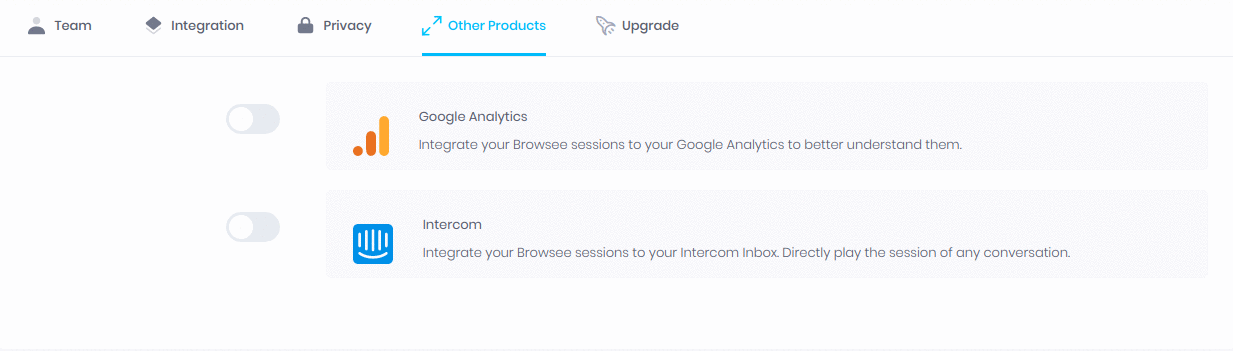
4. Once you have enabled your GA integration for Browsee, you can check the Browsee Sessions for realtime as well as past users in your GA dashboard.
Real Time Users
- Go to RealTime > Events from left nav in GA
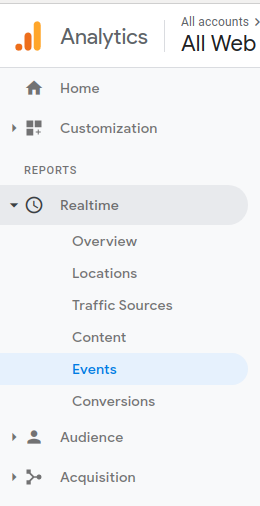
2. Once you will go to the reatime events section, you should see events in category "Browsee Recording'

3. If you click on this category, you should be able to see all the session links for all realtime users. Copy paste these links in the browser to see these sessions live.
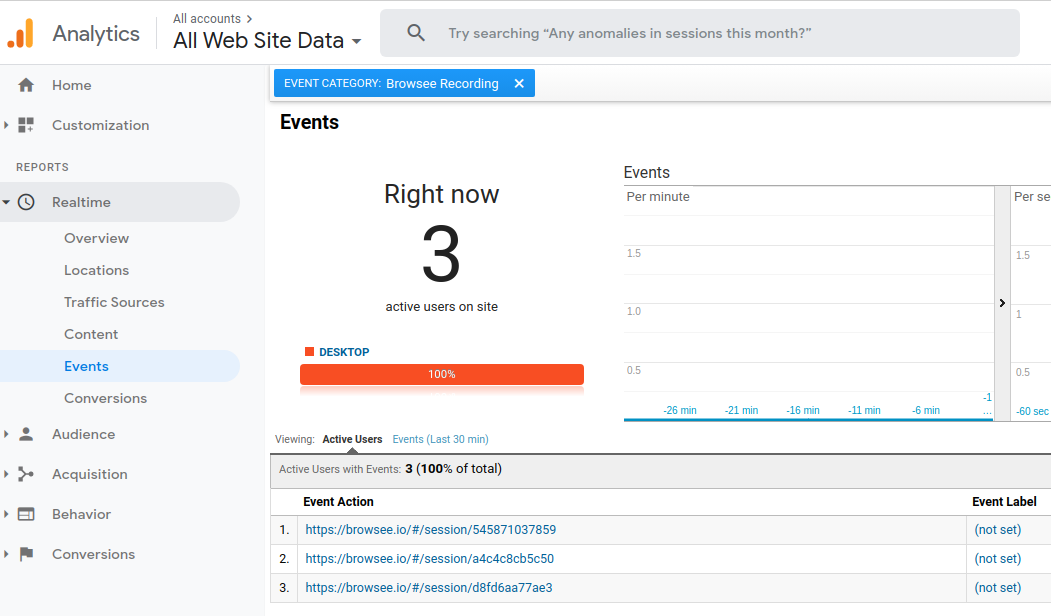
For Past Users
- Go to Behavior > Events > Top Events from the left nav
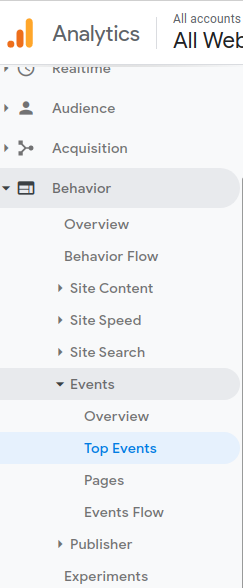
2. You should be able to see Browsee Recording in the top events as shown below

3. Once you will click on the category Browsee Recording, you will be able to see the session URLs of all past users

PS: Browsee does not yet to know which account or tracker to use for GA integration. It finds the first valid GA tracker on your site and automatically integrates with it.
How much is a great User Experience worth to you?
Browsee helps you understand your user's behaviour on your site. It's the next best thing to talking to them.


