How to filter Traffic in Google Analytics from Bots, Spiders, and Internal Users or IPs
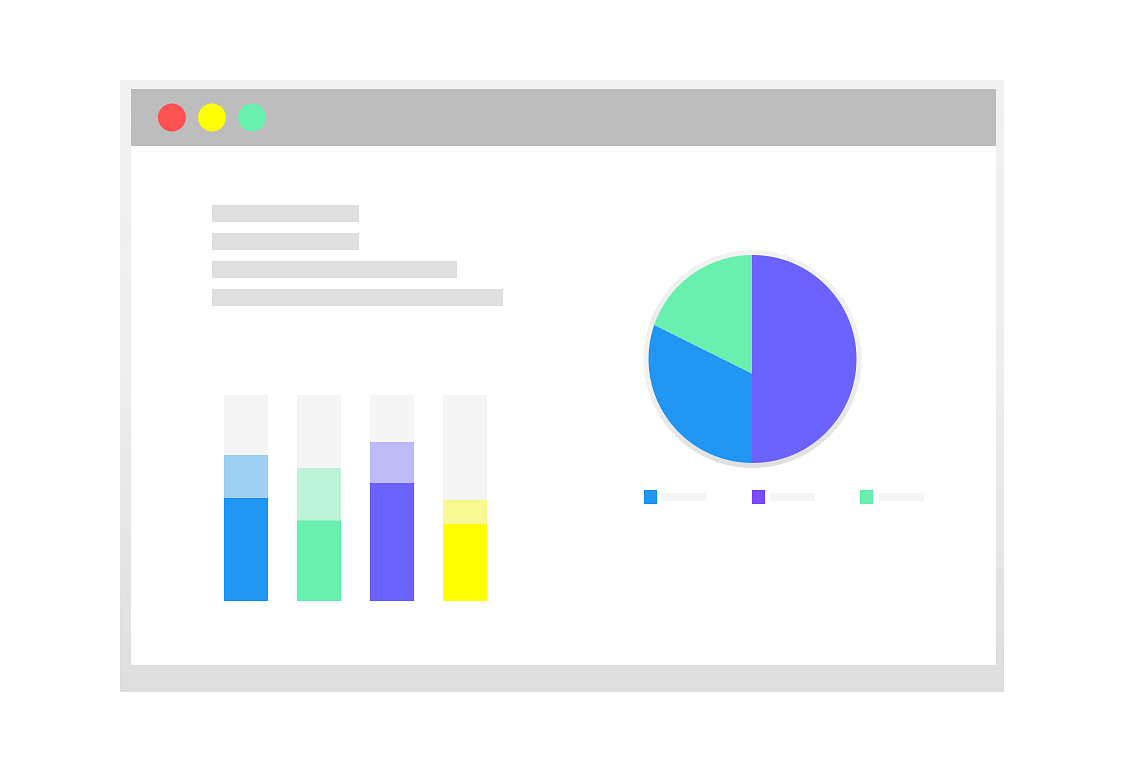
Google Analytics is a free tool used by almost each and every website. There are a lot of hidden features in GA and one of those important features is filtering your traffic based on bots, web spiders, internal IPs, etc. If you are the owner of a small business, you would understand how easily your analytics data gets distorted by these bots and internal users.
Eliminating Bots and Spiders:
- Go to Google Analytics Dashboard
- Go to
Adminfrom bottom left panel
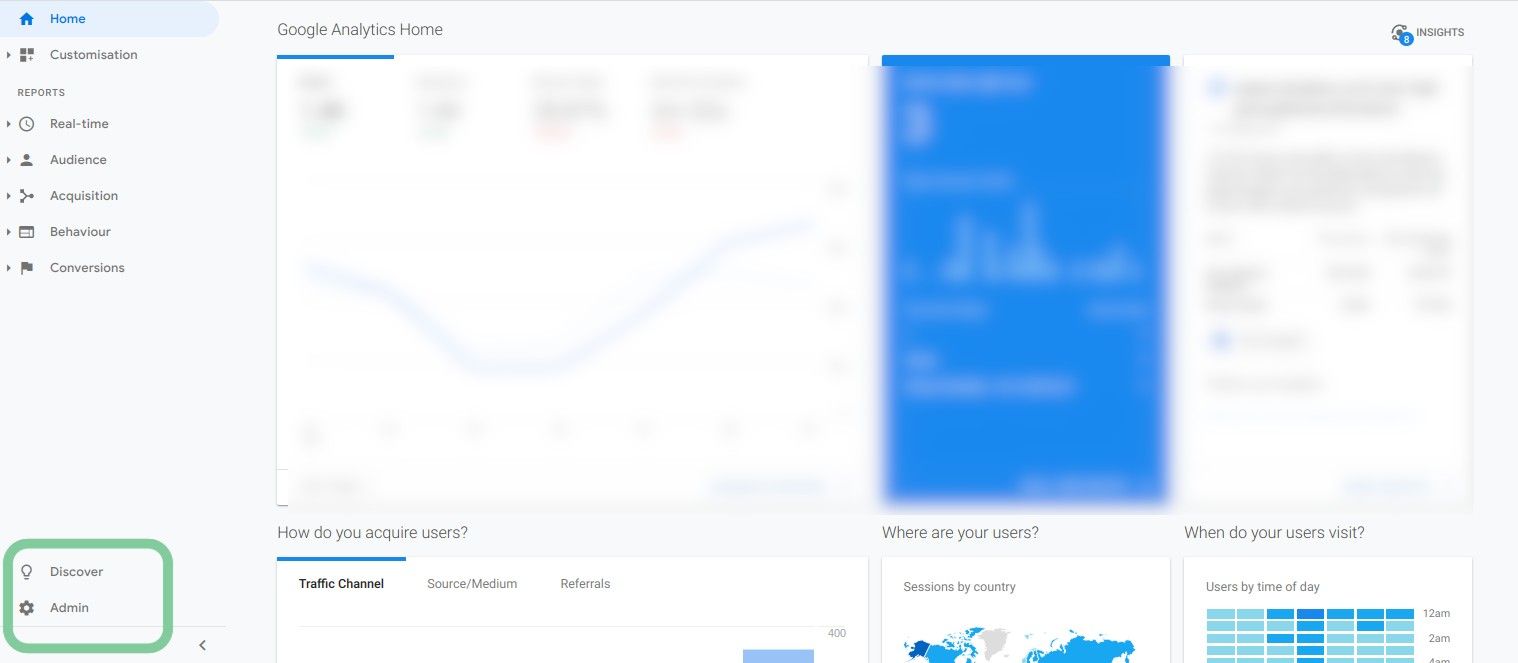
- It will open a tab of Admin Settings. Click on the
View Settingstab
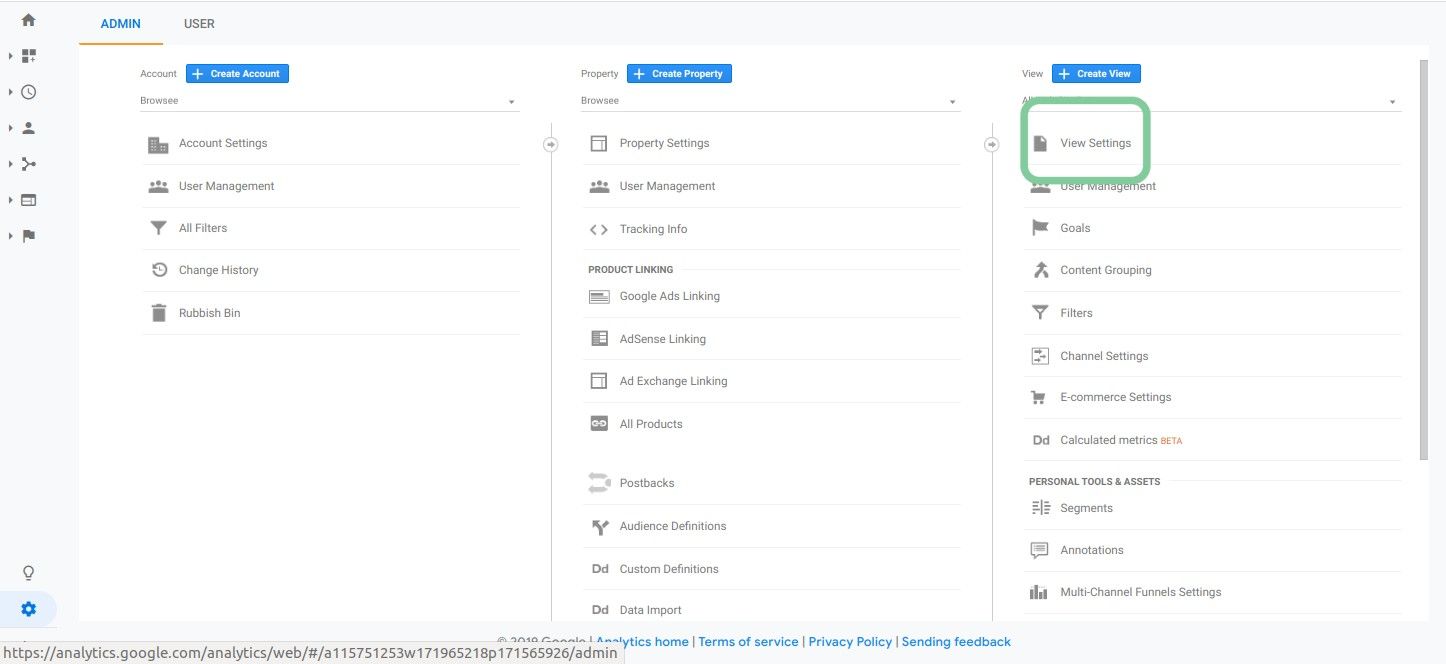
- Check the box for
Exclude all hits from known bots and spiders
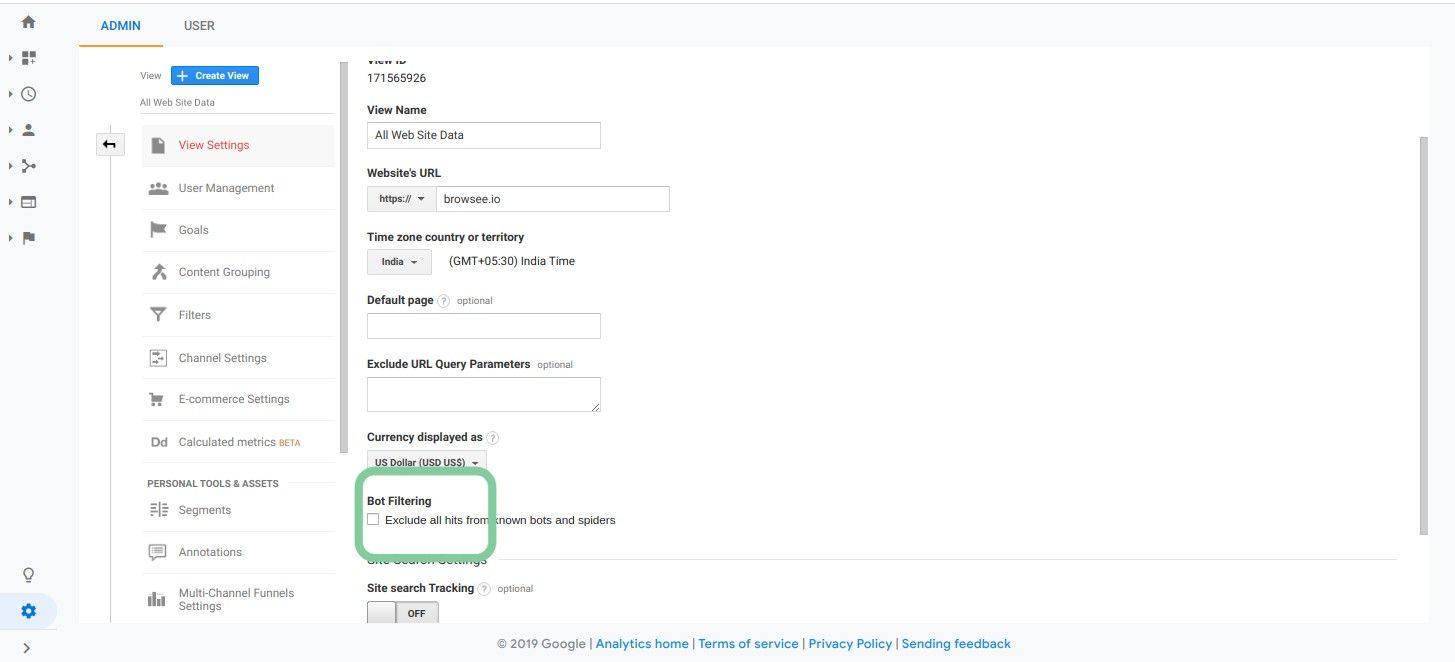
- Click on the
Savebutton to save your settings
Eliminating Internal Users:
- Go to Google Analytics Dashboard
- Go to
Adminfrom bottom left panel
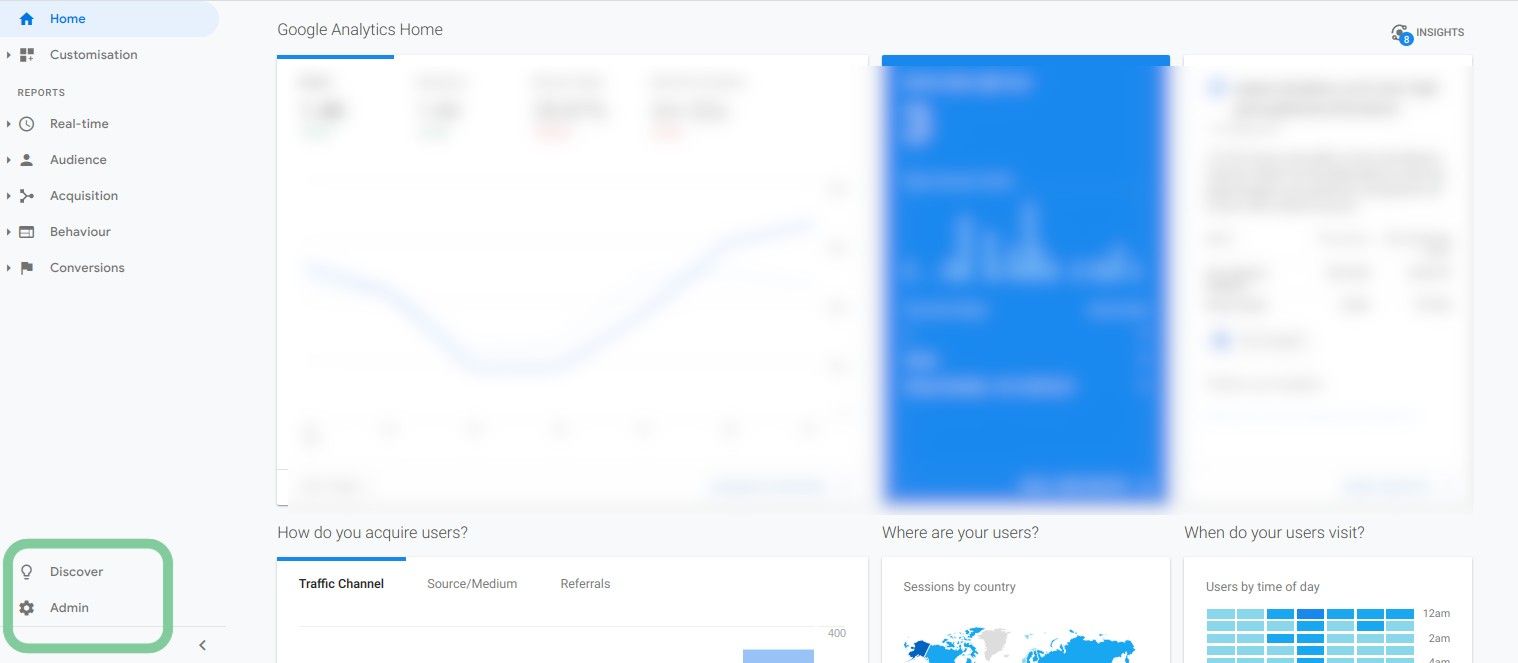
- Go to
All Filtersfrom Admin panel
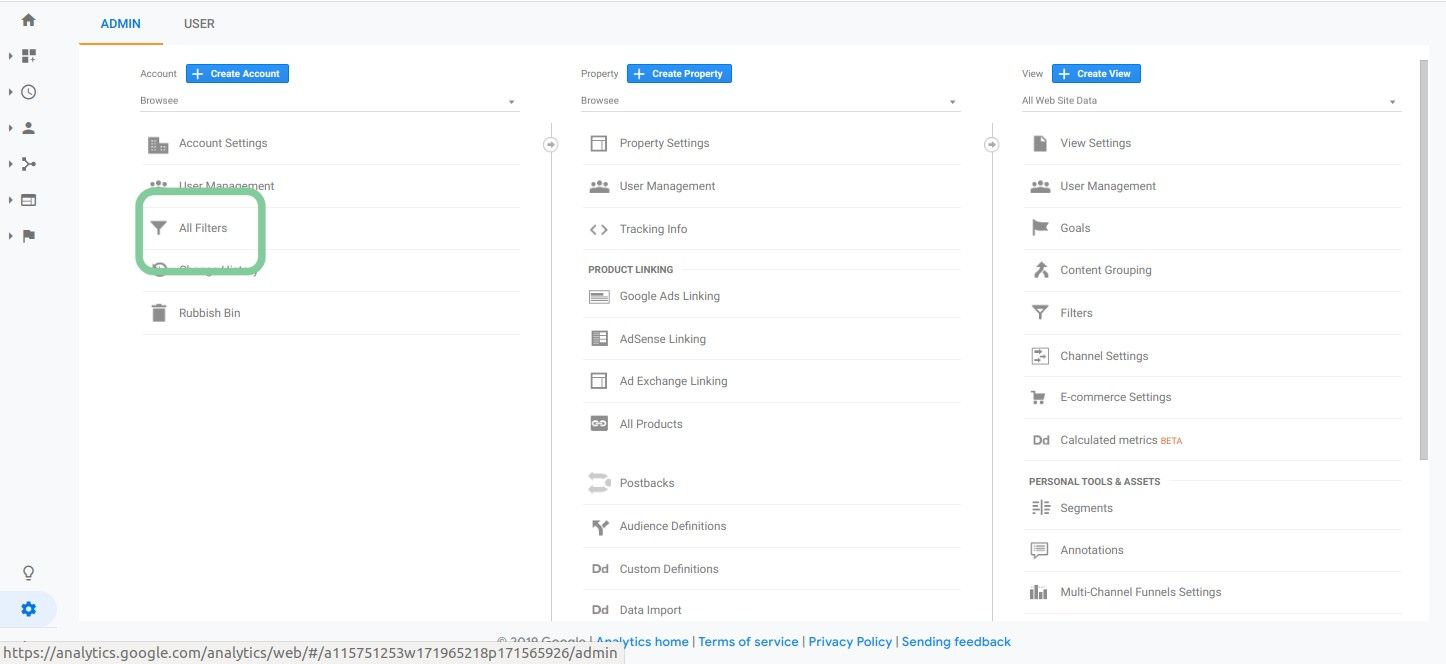
- Click on
Add Filterbutton to start adding your filter
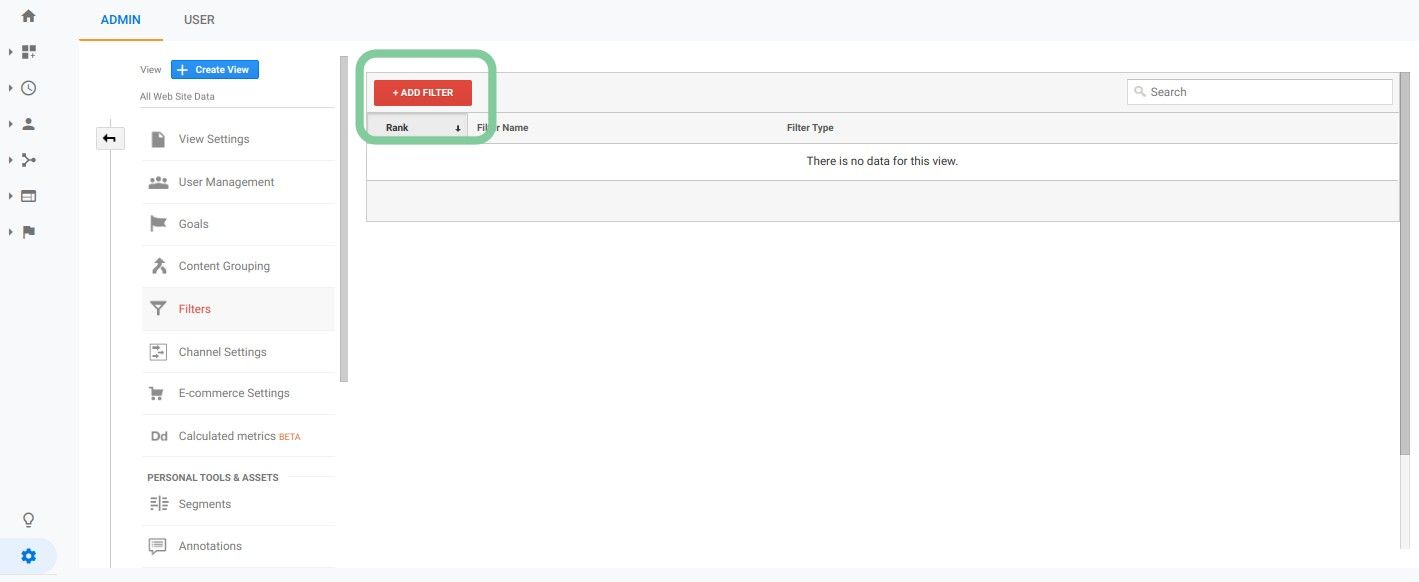
- To block internal users, you can use
IP Addressesto stop your data to corrupt by internal users. You can choose the following settings
- Filter Type as
exclude - Source or Destination as
traffic from the IP addresses - Expression as per your need like in this case I chose
that is equal to - Fill in the value
- Select the views to which you would like to apply the filter
- Click on the
Savebutton to start filtering the traffic from that particular IP address.
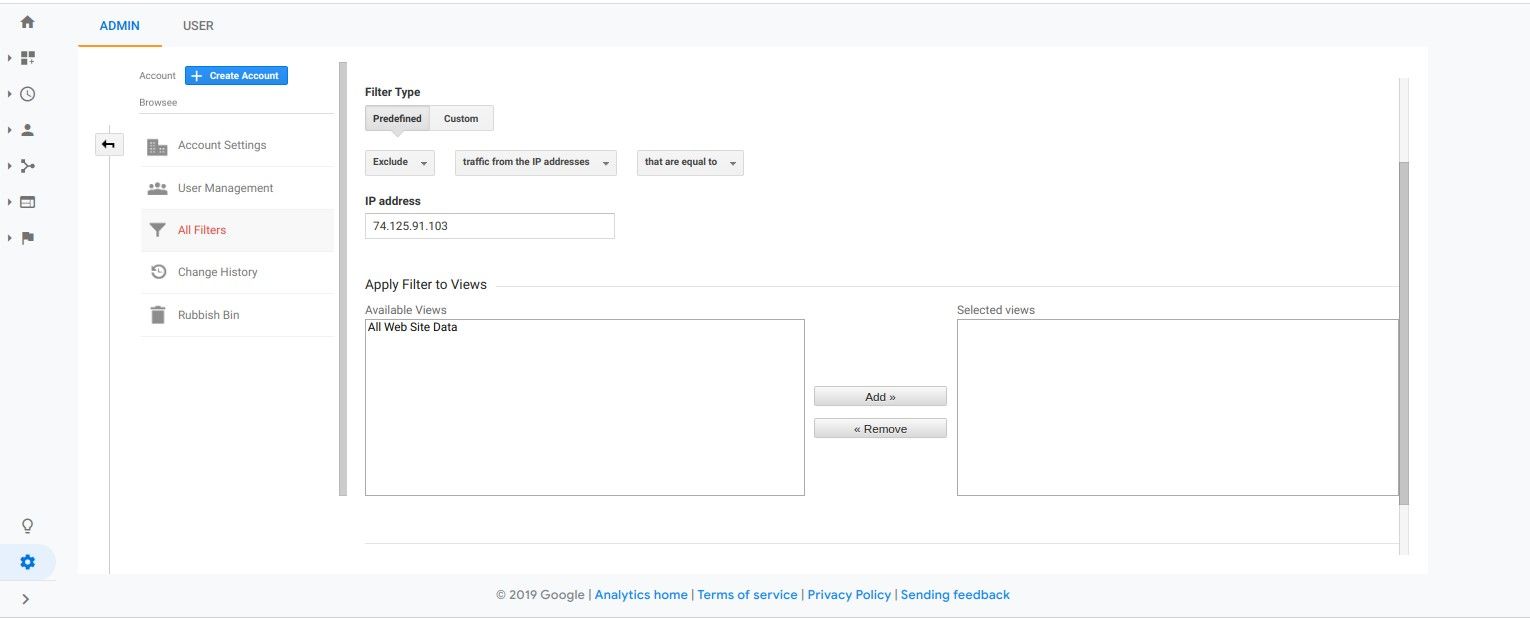
How much is a great User Experience worth to you?
Browsee helps you understand your user's behaviour on your site. It's the next best thing to talking to them.


